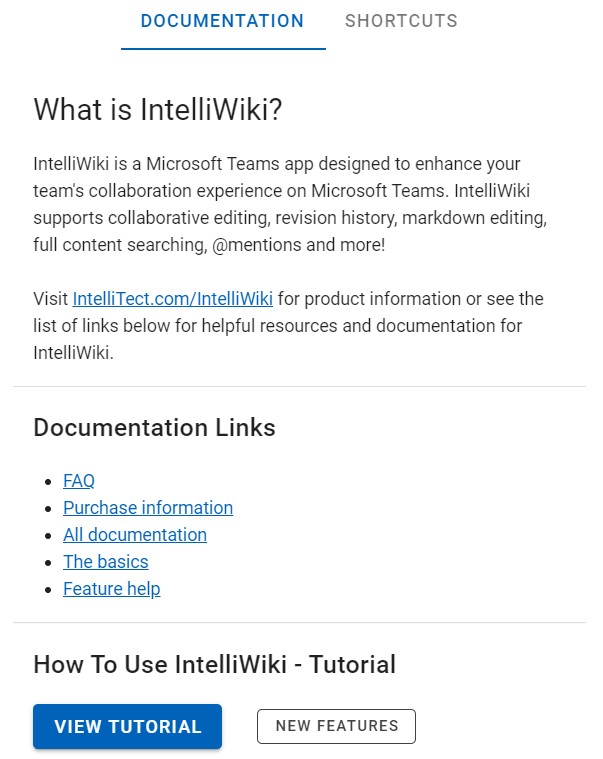Page Title
The page title text box is used to display a meaningful title that encapsulates what that particular wiki page is all about. When adding pages to your wiki, you will be able to update the default ‘Untitled Page’ to a title of your choosing. To do so, click on the text box where the page title is displayed and edited accordingly.



Tool Bar
The toolbar shows the text editing and formatting options as well as the ability to toggle the page list and page content list. Both expand and minimize the page list and page content list sidebars. For more information, see Text Editing.
Search
The search bar is found by clicking on the search icon in the toolbar. You can search, highlight, and even find and replace text on the page. To search content across all of your pages, you must search in the personal IntelliWiki app on the sidebar of Microsoft Teams.

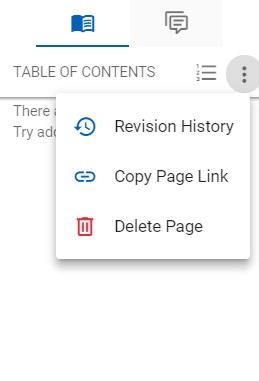
Page Content List
The page content list is located on the far-right side of the toolbar. When expanded, it allows the user to access the table of contents, revision history, delete a page, copy page link, and view any comments.
Revision History (Ctrl + Shift + H)
As changes and updates are made to the pages, IntelliWiki auto-saves the work being done. With revision history, you can see who has made recent changes and even revert to older document versions as needed.
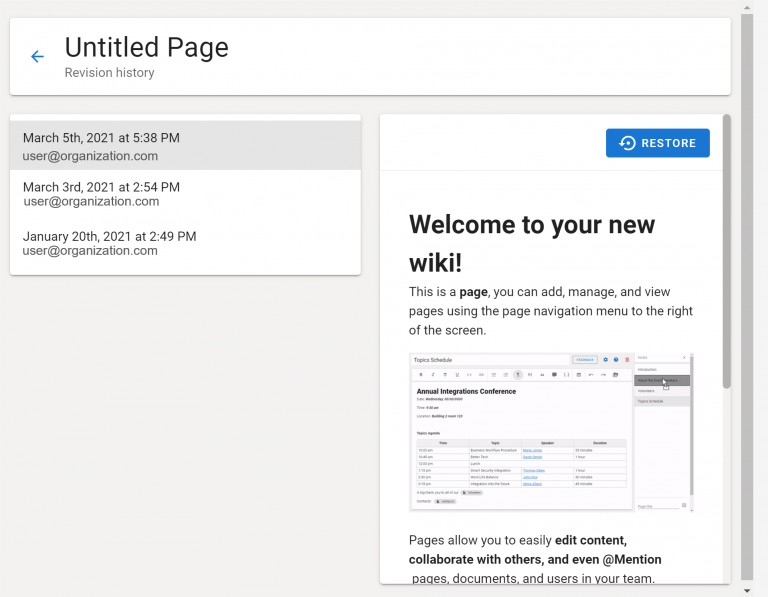
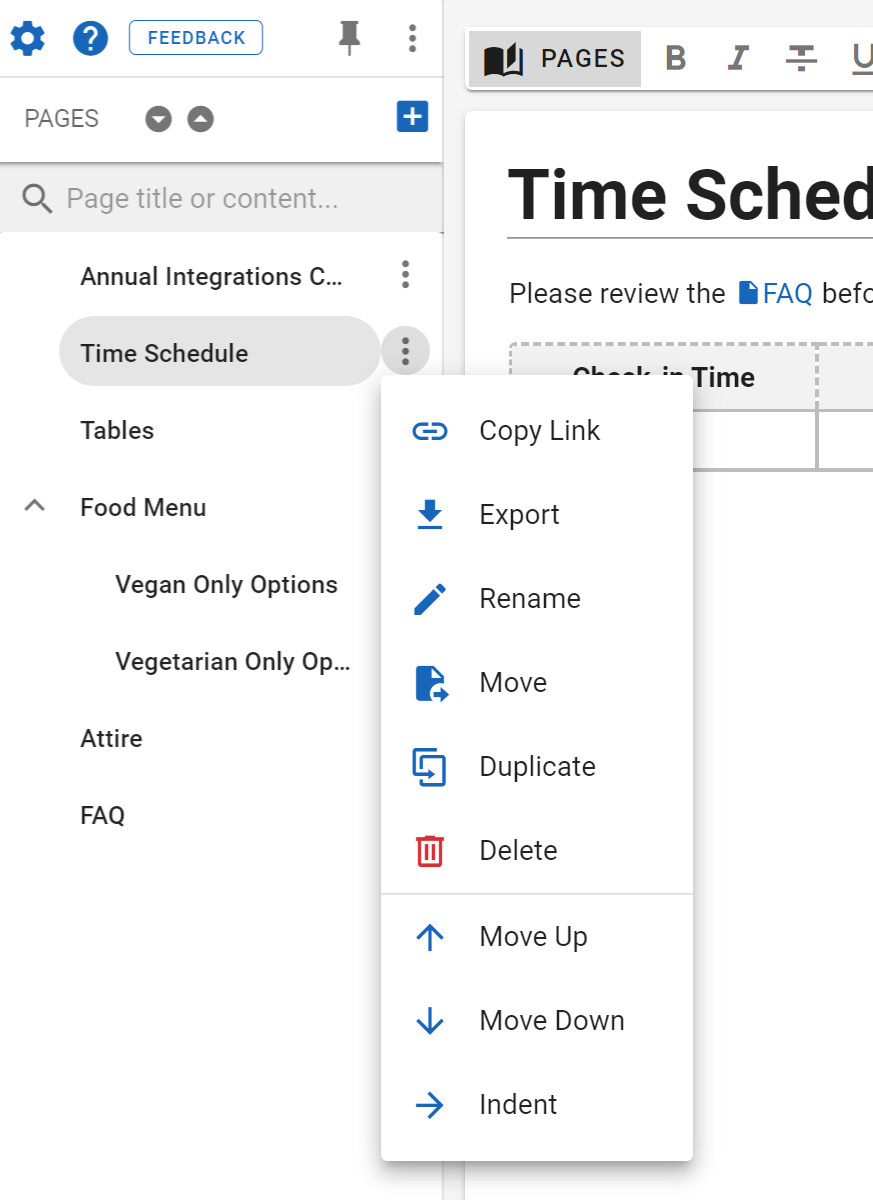
Page List
The page list is located on the far left of the toolbar. Once expanded, the page list shows all the current pages within the wiki and the create new page button, found in the upper right corner. You can use the page list to manage pages and reorder them. You may also access the feedback, help, settings, shortcuts, search, delete page, manage wikis, and recycle bin (restore page) buttons.
Settings
Using the settings tab, you can edit permissions for team members and change your wiki theme. By default, all team members are permitted to modify content; however, there are options to make members read-only users or allow them to delete pages within the wiki. These changes affect users in the team as a whole, to manage individual members see Manage Licenses.
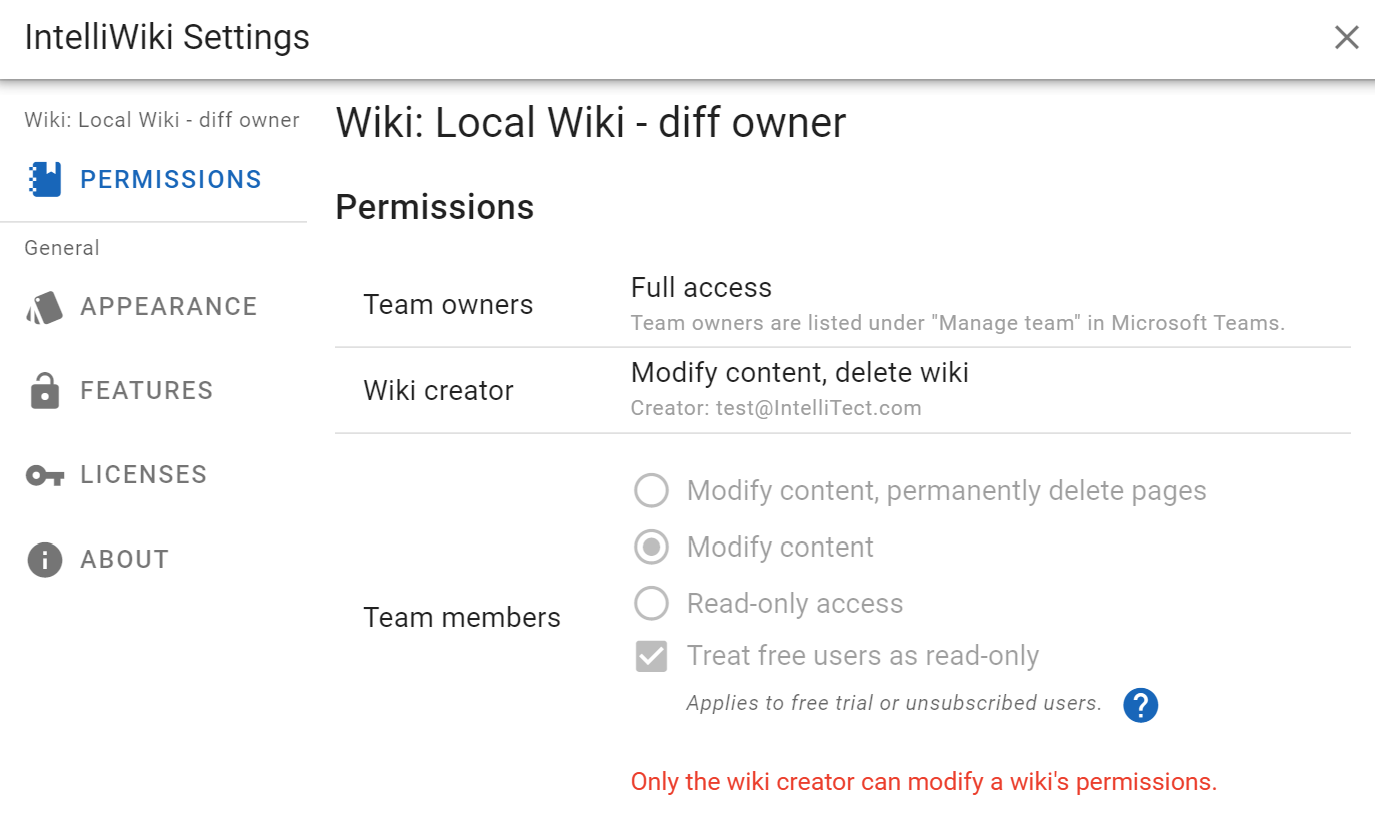
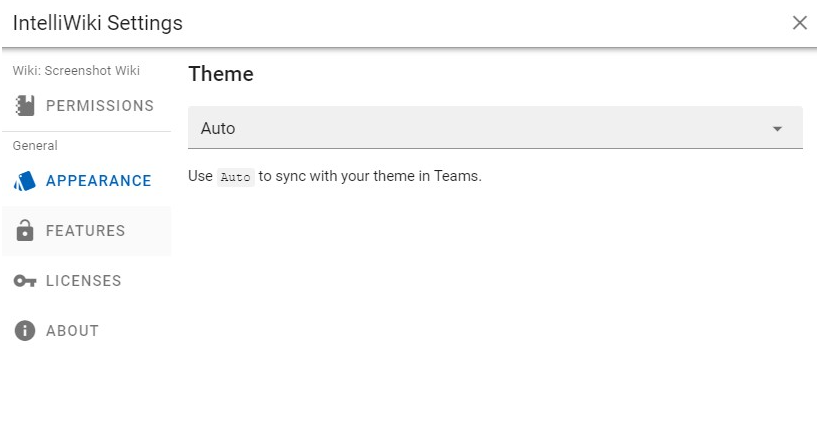
Wiki Theme Options
The wiki theme has three options: auto, light, and dark. You can manually choose the light or dark option, or the auto will match your wiki theme to your Teams theme.
Admin Access
You can also grant admin access to IntelliWiki, this feature allows your team to use more features like @Mention by giving access to the files and people in your team.
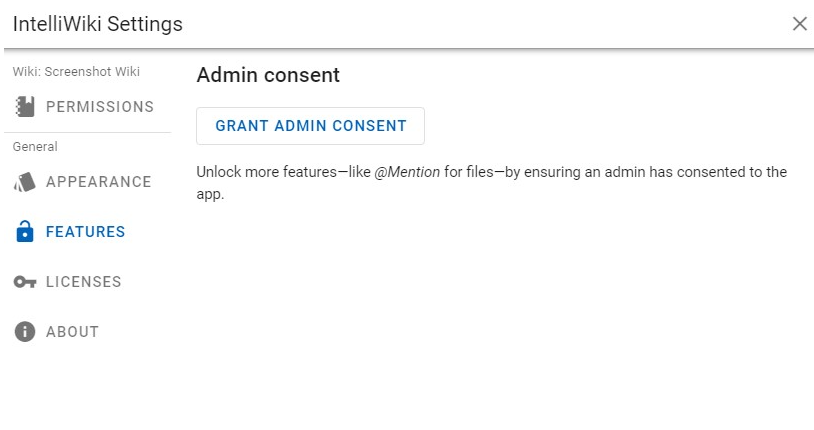
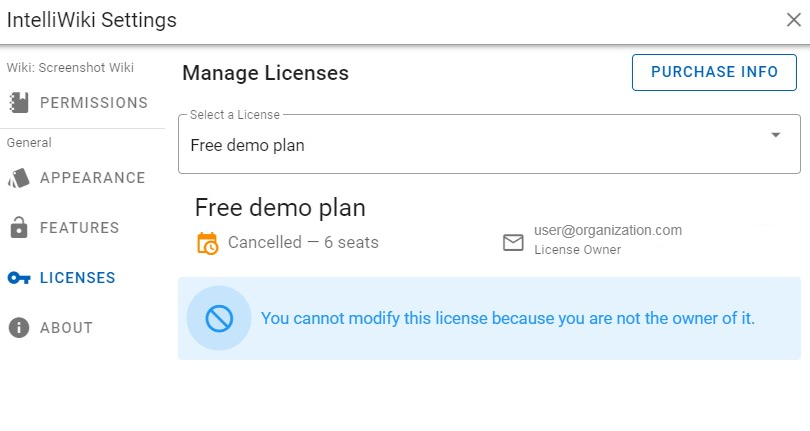
License Tab
The License tab lets you manage the licenses that your wiki uses. If you have a green active icon then your licenses are working and being used. An orange canceled icon means that you are not using that plan for your licenses, click the drop-down to select the active licenses for your team to use. You can only change license if you are the owner, non-owners will see the light blue message and can contact their license owner listed on the right.
About Tab
The about tab will show what version of IntelliWiki you are on, your IntelliWiki should automatically update. Additional links for the documentation as a whole, the different segments that you can quickly access, and the page to purchase license seats.
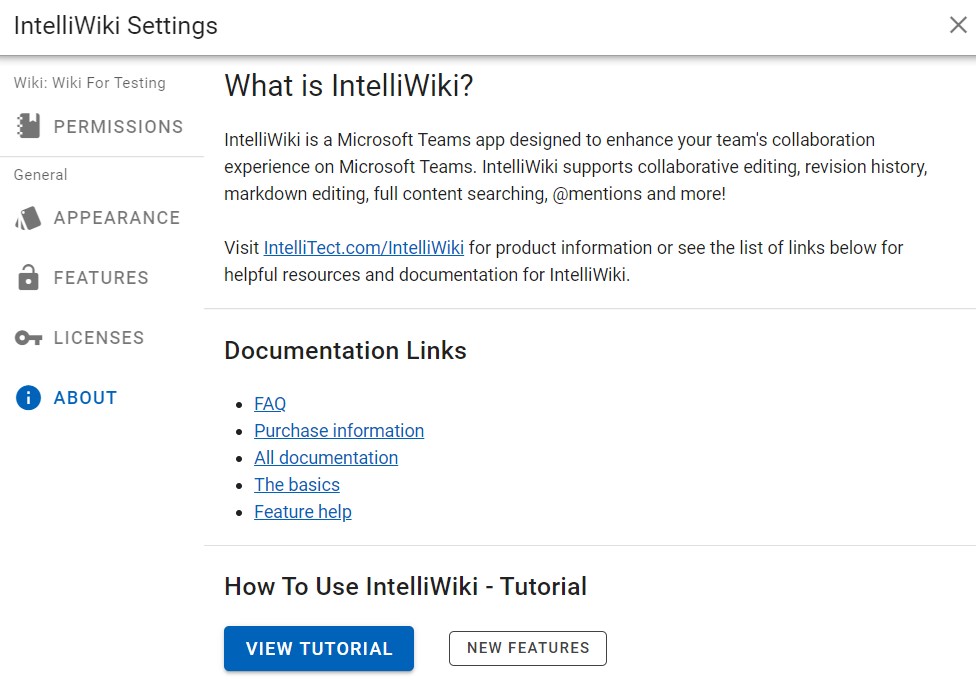
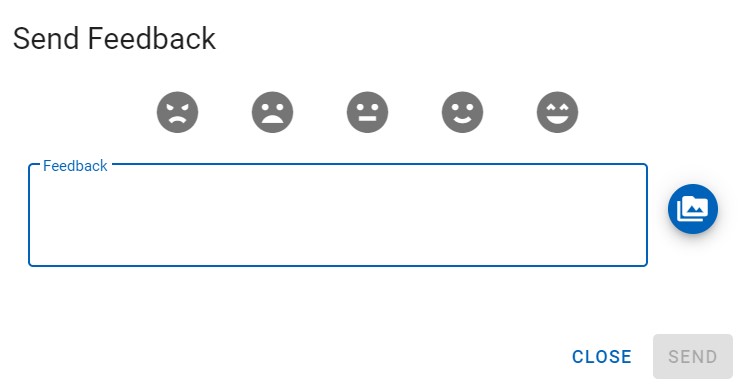
Feedback Button
Use the feedback button to send your thoughts, feature requests, or problems regarding IntelliWiki. We appreciate any feedback you may have for us!
Help
The help button is divided into two tabs: documentation and shortcuts. The documentation tab provides quick access to information about IntelliWiki for most any problems you encounter.
The help button will also display all the shortcuts associated with most of the actions in IntelliWiki. The shortcut is also displayed next to the applicable subject title throughout this document.