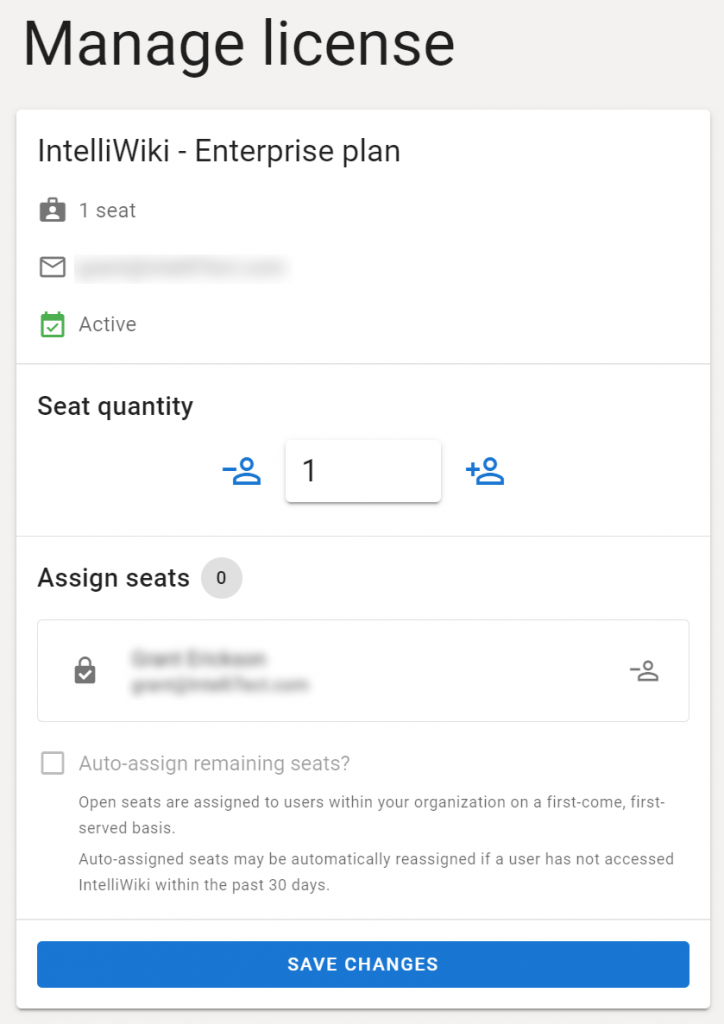How-To Purchase IntelliWiki Enterprise
- Click the “Purchase IntelliWiki Enterprise” to be directed to the Microsoft AppSource store.
- Click the “Get it now” button. If you are not logged in, you will be prompted to log in using your Microsoft 365 credentials.
- Enter the desired number of users in the box at the bottom left.
- Enter your payment information and click the “Save” button.
- Click the “Place Order” button on the right.
- You should see a summary of your purchase.
- Once the busy indicator completes, click the “Configure now” button.
- This will take you to the IntelliWiki license management page. We recommend bookmarking this page for easy access in the future.
- Activate the license. You will see the options below.
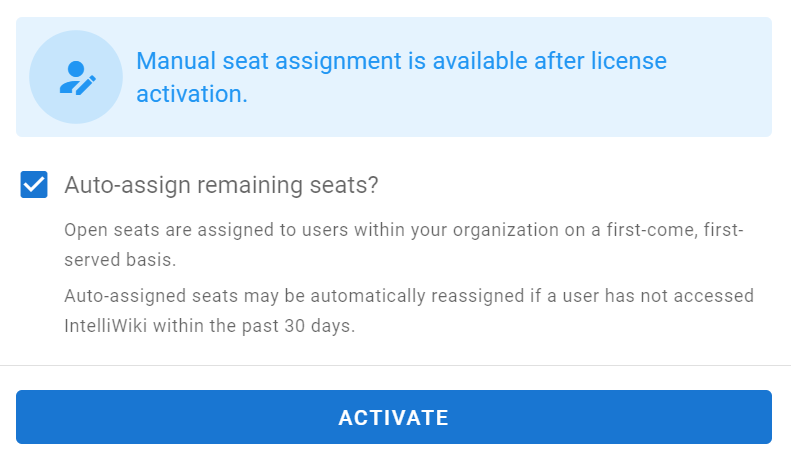
If you want to assign licenses automatically where each person in your organization automatically is assigned a license as they need one, check the “Auto-assign remaining seats” check box. Click the “Activate” button. You are all done.
If you want to assign seats manually, leave the box unchecked and click the “Activate” button. You can select a license to manage and assign individual users from the next screen.
How-To Manage Licenses
Licenses can be easily managed via the Manage License page.
Select the license you want to manage from the list.
Then you can assign specific licenses to users or just click the Auto-assign remaining seats check box for simple license distribution.